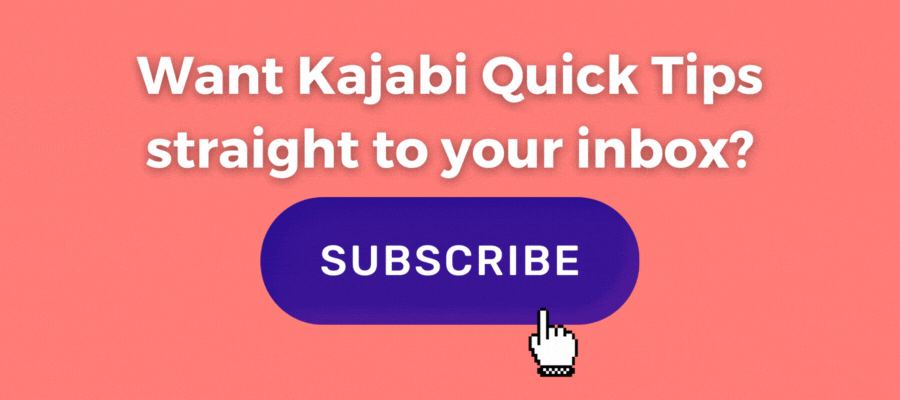Kajabi Quick Tip | How to use no code one-click link automations on Kajabi emails

Welcome to Kajabi Quick Tips, your regular dose of Kajabi inspo.
Twice a week I share an actionable tip that's quick and easy to implement.
Use the step-by-step guide below or watch the video if you prefer to see what's happening on screen.
You'll learn more about Kajabi one quick tip at a time, so you can master the platform that runs your online business!
Just a heads up
Blog Posts from at The Unicorn Advisory may contain affiliate links, but I’m a no bullshit affiliate kinda gal, as you can read about in my affiliate disclaimer.
I only share products and services we use and love and would recommend, if there was affiliate program or not.
The few $$ we make from affiliate income, costs you absolutely nothing and goes straight to our family holiday fund ✈️ so my kids and I thank you💗
Want to create an opt-out link for a promotion or use email to tag/segment?
Using click automations in Kajabi emails is one of the handiest Kajabi automation features that I use ALL the time!
You can even see it inside these Kajabi Quick Tip emails.
There is the opt for weekly emails link (which is set up to remove the KQT Daily Newsletter tag and add the KQT Weekly Newsletter tag). I then have those segments set up to make sending my newsletters easy.
There is also the CLICK HERE to unsubscribe from the newsletter option, which removes the KQT Daily Newsletter tag via automation.
I also have the what did you think of today's newsletter sections at the bottom.
I don't do anything with those at the moment except look at how many people click (so far only one meh which is good 😂). But I could absolutely set that up with something cool if I wanted to.
There are so many cool automation options. Plus, you can trigger multiple automation to occur, saving you even more time!
For example, if you add a tag, you can set up an automation for when tag is added > subscribe to email sequence (or grant access or register for an event etc etc)
Today's KQT
Adding click automations to emails
First step, you need a link for your email readers to click on to be able to set up any automations.
I mostly use a landing page and have one preference page template that I duplicate and update for specific promotions/situations, but also have a general one for when I'm busy/lazy.
You can see a couple of examples of our preference update pages below.
(don't worry - you can click on these links with confidence, it won't unsubscribe you)
It doesn't have to be a page on your website, you can track link clicks to URL. For example you may want to add a tag to anyone who clicks through to your youtube channel.
Then add your link (or links) to your email content.
The link can be a button, a text link or even an image link.
Make sure to save the email (especially if using the classic editor) as you need to have the links in the content of the email saved before the next step...
(add screenshot)
On your email, go to add automations. It will be at the bottom of the email (like the image above)
Note that on sequence emails it will be in the sequence itself, not in the email (like the image below)
(add screenshot)
Then set up each of your automations...
Start with when email is clicked >
then choose the specific link from the dropdown list >
then choose the action you want - add/remove tag, subscribe to sequence, register for event etc.
(add screenshot)
Then add any additional automations (you can add as many as you like to any or all of the links) and once you're done, save the email.
Then send/schedule as usual.
Once your email goes out, if anyone clicks on your link, the automation you've created will trigger.
What if you forget?
So often I hit send on the email THEN realise I forgot to set up the automation to track the clicks.
It used to be one of those bummer things you couldn't do anything about, but now you can see who clicked what link on the link track report and perform a bulk action to anyone who clicked.
It does only perform the action on anyone who has clicked up until that point, so I try to use this only as a backup plan. Often people can click your links days after you send the email so it's easy to miss people.
Go to the email report, click on link report to then add a tag or subscribe to a sequence
(add screenshot)
You can also add automations after you've sent your email, by going into Marketing > automations and add your automation then - ideally you'll do this as soon as possible after email goes out, as the automation will only activate from the time you set it up, so setting that up 2 days after your email is sent won't be very effective.
There are a lot of options for automations you can use with your Kajabi emails, some I frequently use are:
When link is clicked, subscribe to email sequence (perfect for giving your list access to a freebie, without them having to sign up again and fill in their details. Make the link click through to the thank you page.
When link is clicked add tag No XYZ promo. I usually send to a preference page. This is useful when doing a lot of emails about a specific promotion as you can give people the opportunity to opt out of the promo emails, but not unsubscribe completely. (I then make sure any additional promo emails exclude anyone with the tag No XYZ Promo.
When link is clicked, add interest tag. This is helpful for tracking who is checking out your sales page, but hasn't yet purchased. You could even create an interest segment and send emails just to the people who clicked but didn't yet buy.
Other ideas:
💡When link is clicked grant access (use for free mini courses). Make the link a thank you page or preference update page.
💡When link is clicked register for an event. If you're running a free webinar or a challenge, this will give instant access. Make the link the webinar or challenge thank you/confirmation page.
💡When link is clicked, send a single use coupon. You could use an automation like this for a flash sale or during an email sequence.
Prefer to watch on video?
View this step-by-step Kajabi Quick Tip on video, if you'd prefer a start-to-finish screenshare tutorial.
Want extra Kajabi help?
If you've got Kajabi questions, please let me know what they are. Your question may become a future quick tip or tutorial 👍
Click Here to request a tip
Let's Get Shit Done together!
Are you going to be joining me for the next Kajama party weekend of fun, frivolity and most importantly getting your Kajabi to-do list DONE?
The next Kajama Party #GSD Weekend is on February 18/19 and registration is now open.
It's a fun chill co-working weekend that gives you the benefit of a Kajabi expert on hand in case you get stuck while working through your list or have questions.
Click HERE to register for the #GSD Weekend
One Last Thing...
In case you've missed any of the past quick tips or you're brand new to KQT world, you can now reference back on the site and see all of them in one handy place!
Click HERE to access the entire quick tips library
Plus! I'll be creating categories shortly, so if my quick tip that day is design related, you'll be able to look up all the other design tips.
If there are any other ways Kajabi Quick Tips can help you, please let me know!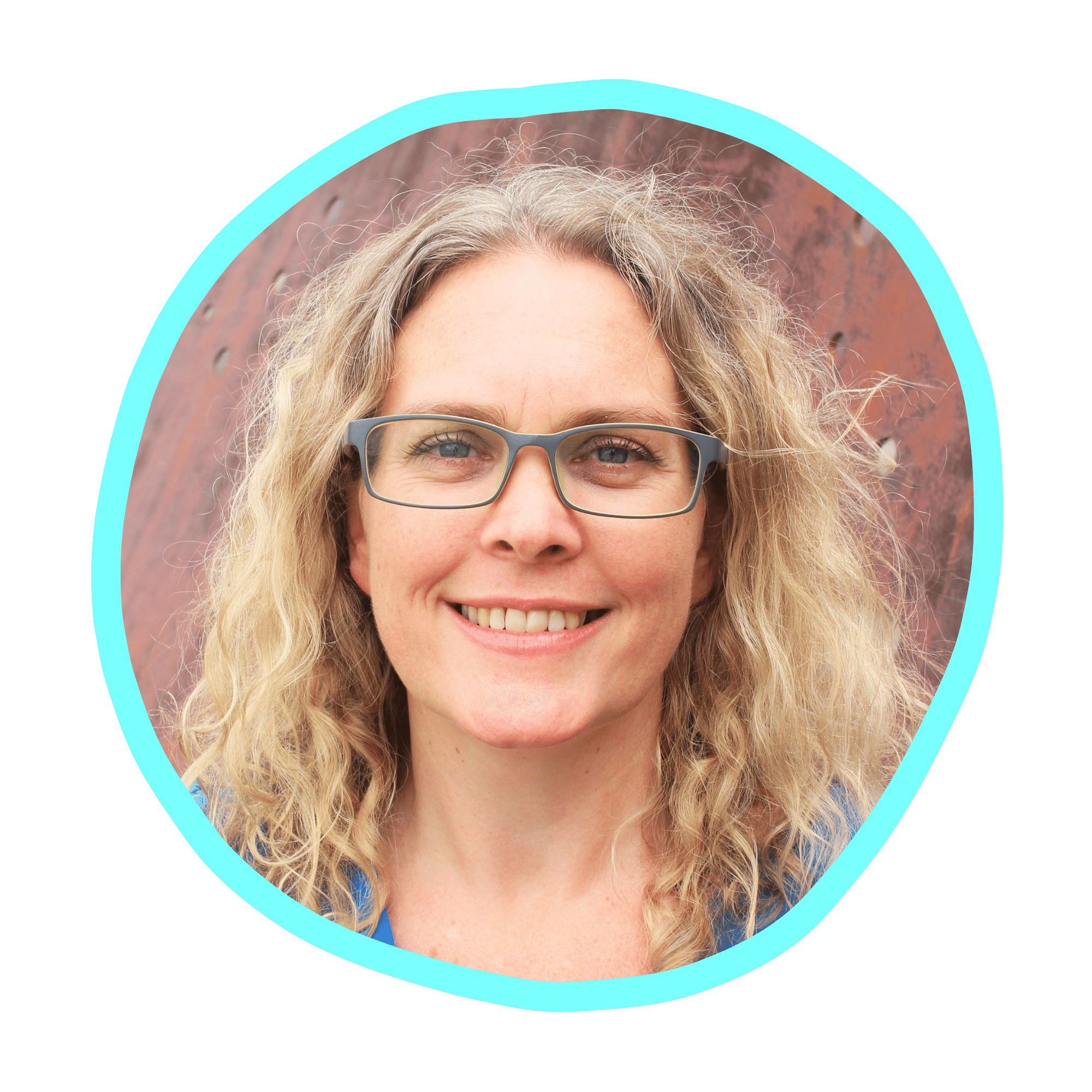
Cheers, Sue x
Your Trusted Kajabi Expert 🦄
PS please do feel free to share any of the tip videos if you think it would help another Kajabi user, much appreciated!
Discover the secrets to using Kajabi like a pro! 🤫
Get a Kajabi Quick Tip in your inbox twice a week
We promise to keep your email and personal info safe. Unsubscribe at any time 🤍